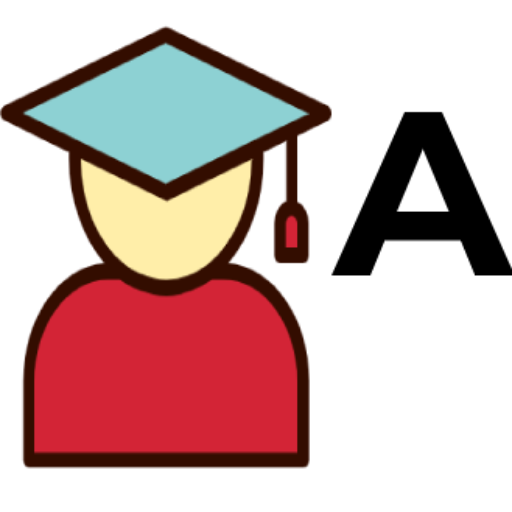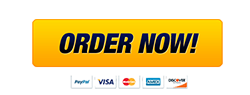Project Description:
In this project, you will apply skills you practiced from the Objectives in PowerPoint Chapters 1 through 3. You will develop a presentation that Irene Shviktar, Vice President of Marketing, will show at a corporate marketing retreat that summarizes the company’s plans to expand the summer sports product line.
Start PowerPoint. Download and open the file named pCap1_Summer_Products.pptx.
Change the Slide Size to Widescreen, and then change the theme to Retrospect and Colors to Red.
Format the background of Slide 1 with the picture downloaded with this project—pCap1_Boating.jpg. Select the subtitle, and then change the font color to White, Background 1. Apply bold to the subtitle.
With Slide 1 displayed, insert the second slide from the downloaded presentation named pCap1_Company_Overview.pptx.
Note, if more than one slide is inserted, delete the slide titled Front Range Action Sports with the subtitle that begins Irene Shviktar.
On Slide 2, in the content placeholder, center the paragraph, increase the font size to 32, and then apply bold and italic. Click the Bullets button to toggle it off.
On Slide 2, change the line spacing of the content placeholder text to 1.5. Change the shape fill to the first color in the eighth column—Brown, Accent 4, and then change the font color to White, Background 1.
On Slide 2, format the content placeholder with the first bevel shape effect—Round. Format the title with the first WordArt style—Fill: Black, Text color 1; Shadow, and increase the font size to 80.
Note, depending on the version of Office used, the effect name may be Circle.
Display Slide 3, and then change the slide layout to Content with Caption. In the content placeholder, from the downloaded project files, insert pCap1_Wakeboard.jpg. Apply the last Inner Shadow picture effect—Inside: Bottom Right.
Note, depending on the version of Office used, the shadow effect may be named Inside Diagonal Bottom Right.
On Slide 3, format the slide background with the Solid Fill Color; in the eight column, the fourth color—Brown, Accent 4, Lighter 40%. Be sure to apply the background color only to Slide 3. Increase the font size of the caption placeholder text to 24.
Display Slide 4, and then in the content placeholder, insert the List type SmartArt graphic Vertical Block List. Change the color to Colorful – Accent Colors, and then apply the Moderate Effect style. Center the slide title and hide the background graphics.
In the SmartArt, in the top-left orange rectangle, type Boating Industry and then click in the rectangle to the right. Type two bullet points:
Personal Watercraft
Luxury Power Boats
In the middle of the SmartArt graphic, click the gold shape. Type Boating Accessories and then click in the rectangle to the right. Type two bullet points:
Life Vest Safety
Anchor Systems
In the tan shape, type Recreation and then click in the rectangle to the right. Type two bullet points:
Tubes
Wakeboards
Display Slide 5, and then insert a new slide with the Two Content layout. On the inserted slide, enter Popular Lake Recreation Products as the slide title. Center the title.
On Slide 6, in the content placeholder on the left, type the following five list items and then change the font size to 36 and apply the default numbering style.
Wakeboards
Bindings
Life vests
Tubes
Loungers
On Slide 6 in the placeholder on the right, search Online Pictures using the search phrase deck chair and then insert an appropriate image from the results. Change the Height of the picture to 3.5 and then apply the Tight Reflection: Touching effect.
Note, alternatively, search for an image in a web browser, and then download and insert a relevant image from the results.
Display Slide 7, and then in the content placeholder, insert a Clustered Column chart. In the worksheet, enter the following data:
California Arizona Utah
Year 1 12.2 17.5 6.5
Year 2 14.5 19.2 8.7
Year 3 11.9 18.6 10.6
Year 4 17.6 22.4 11.3
Apply Chart Style 5, and then remove the Chart Title element. Animate the chart by applying the Wipe entrance effect.
Display Slide 8, and then hide the background graphics on the slide. Format the background with the downloaded picture file—pCap1_Lake.jpg.
On Slide 8, align the text placeholder to the center of the slide. Change the Font Color to White, Background 1, and apply Bold.
In the slide thumbnails, select Slides 5 and 9. Apply a Solid Fill background color—Orange, Accent 3, Lighter 80%.
Display Slide 9. From your student files, insert the downloaded picture file pCap1_Action.jpg. Change the picture Height to 4, and then apply a Soft Edges picture effect of 25 Point.
On Slide 9, use the Crop to Shape option to change the picture shape to the tenth Basic Shape in the third row—Cloud. Align the picture to the center and middle of the slide.
On Slide 9, insert a Frame shape anywhere on the slide. Change the Height to 2.5 and the Width to 4.5, and then type A Summer Sports Leader in the shape. Change the Font Size of the text in the frame to 24 and apply the Colored Fill – Orange, Accent 2 shape style. Align the shape to the bottom of the slide. Select the title, picture, and frame, and then align the objects to the center of the slide.
To all of the slides in the presentation, apply the Page Curl transition with the Single Left Effect Option. Display Slide 6, and then apply the Split entrance effect to the numbered list.
Display Slide 4. In the Notes pane, type These are the areas in which we are focusing product development in the next five years. (include the period)
Insert a Header & Footer for the Notes and Handouts. Include the Date and time updated automatically, the Page number, and a Footer with the text Cap1_Summer_Products.
Save presentation, and then close PowerPoint. Submit the file as directed.